Sidekick Commands
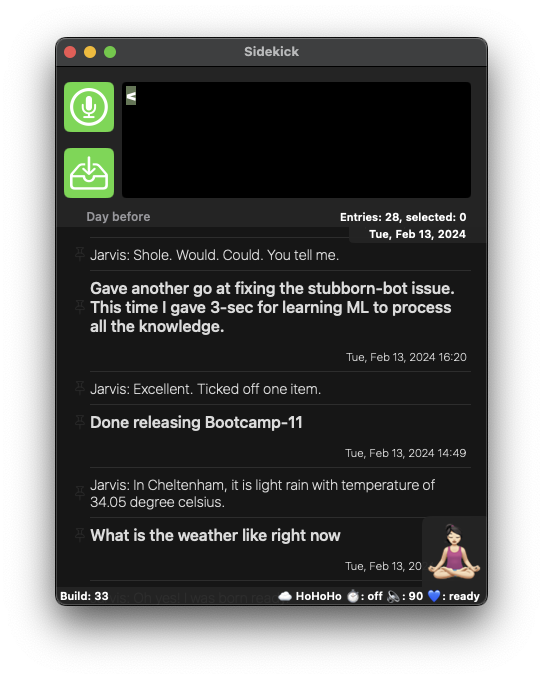
| UI | Description |
|---|---|
 | Push-to-talk - talk to bot |
 | Push-to-talk - Log a journal entry |
 | Push-to-talk - Log a journal entry and also a reply from Bot |
Direct Commands
These are commands issued directly at bots without any transformation.
Format:
@BOT_NAME COMMAND ARGUMENTS
Examples:
@Ada search hello world
@Jarvis date 2023-10-01
Command Shortcuts
:COMMAND
Issue a command COMMAND addressing the current bot.
For example:
:search hi there
Tell Jarvis (current bot) to search log entries database for text “hi there”. This is equivalent to @Jarvis search hi there.
Commands
| Command | Description |
|---|---|
| @ | Get current bot’s attention |
| @BOT_NAME | Switch to BOT_NAME and set as a current bot |
| : | Reset search result, reset date, and show log entries from current date |
| :log TEXT .TEXT | Add TEXT with timestamp to log entries database |
| :search TEXT /TEXT | Search for TEXT in the log entries database |
| :delete | Delete selected log entries |
| :date YYYY-MM-DD | Set date to YYYY-MM-DD and display log entries for that date |
| :date | Reset date to today date and display log entries for today |
| :cal | Display date picker and allow date to be set using date picker |
| :prev < | Move to the date before and display log entries |
| :next > | Move to the next date and display log entries |
| :vol NUMBER | Set volume to NUMBER where NUMBER are the values between 0 to 100 |
| :train PHRASE | Teach current bot how to reply to a given PHRASE |
| :train | Teach (or correct) current bot how to reply to the previous PHRASE |
| :help | Show My AI Sidekick’s documentation and help pages |
| :dict WORD | Open Dictionary app on Mac and search for word WORD |
| :dict | Open Dictionary app |
| :select | Select all log entries current on the display |
| :unselect | Unselect all currently seclected log entries |
| :analyse PHRASE | Analyse a given PHRASE an give a reply |
| :analyse ! | Analyse item(s) currently on the display. These can be: log entries, search results, selected log entries, or image from drag-n-drop operation |
| :stopwatch | Read out the current time on stopwatch |
| :stopwatch start | Start stopwatch |
| :stopwatch reset | Reset stopwatch |
| :export knowledge | Export all learned information for current bot and save it on a local device (Mac) |
| :import knowledge | Open a file dialog to select a knowledge file and import into current learning bot |
| $WORD TEXT | Adding TEXT into database for word WORD |
| $joke Knock Knock. Who’s there! | Add new Knock Knock jokes. You can tell bot to retrieve this information later, see section below |
| $quote Buddha said, you become what you think | Add a quote to quote data(base) |
Conversation with Learning Bots - Natural Language
Any text input not begin with : or any shotcuts above are considered as a conversation to current bot.
For example,
Hello there!
Just say Hello there! to current bot.
Current bot will reply to this conversation based on what it has learned. For example, some bot might reply to the above text as:
Hola! hermoso dia hoy
If the reply is not correct, or not what is expected, you can correct it by issuing a command :train.
:train
Bot will present you with a popup dialog for you to enter appropriate reply for a given phrase.
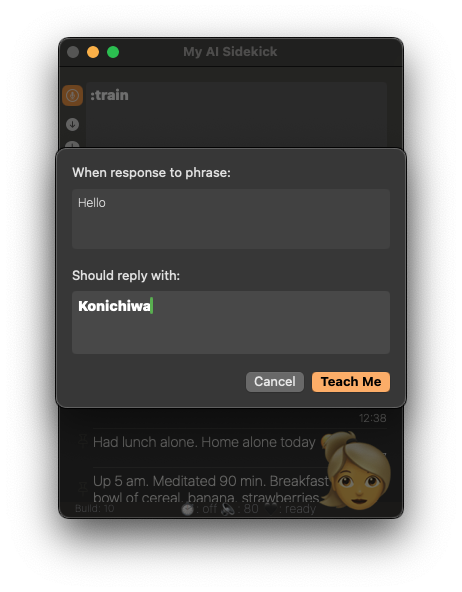
Post Generatve Command Expansion
These are special words or commands that expand into a phrase or actions (or both) in replied text. For example, when training (using :train command) a bot to reply to a phrase what is the current time?, you can enter:
The current time is $CURRENT_TIME$
In the case, when the next time bot encouters phrases like what is the current time? (or any variations in this fashion), bot will reply The current time is 16:30 (or whatever the current time is).
Another example is, for example, when telling bot to reply to a phrase like tell me some joke, you can enter something like
$RANDOM_JOKE$
In this case, bot will search its jokes data(base) and randomly select one joke for you.
You can build up WORD database by entering them as follow.
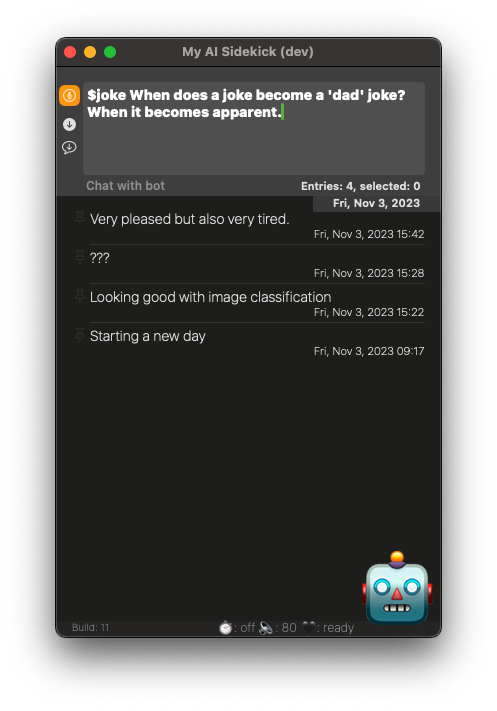
Then immediately, issue a :train command to teach bot and save this new joke to bot’s database.
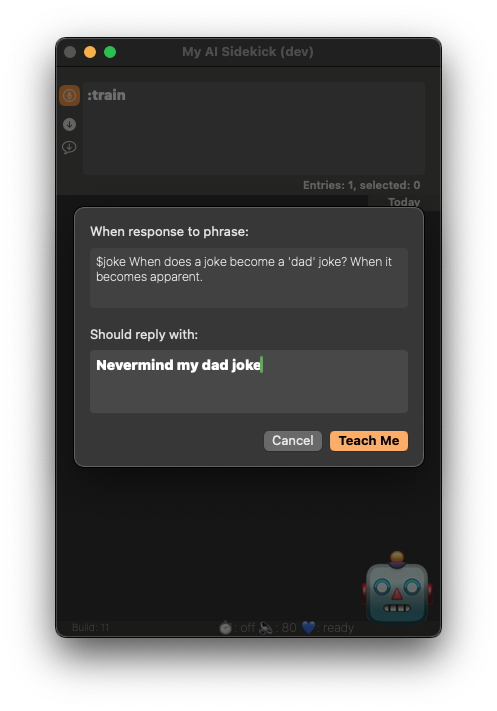
Available Commands
| Command | Description |
|---|---|
| $ANALYSE$ | Bot will analyse whatever currently being displayed. |
| $RANDOM_JOKE$ | Bot will search its database for phrase started with $joke and expand into the replied text. |
| $RANDOM_QUOTE$ | Search for random quote from its database and expand into the replied text. |
| $CURRENT_TIME$ | Expand system current time into the replied text. |
| $CURRENT_DATE$ | Expand system current date into the replied text. |
| $STOPWATCH_START$ | Bot actions starting a stopwatch |
| $STOPWATCH_RESET$ | Bot stops and reset stopwatch |
| $STOPWATCH$ | Bot expands current duration of a stopwatch into a replied text. |
| $PREVIOUS_DAY$ | Bot set current date to the previous day and show log entries from that date. |
| $NEXT_DAY$ | Bot set current date to the next day and show log entries from that date. |
| $TODAY$ | Bot set date to today date and display log entries for today. |
| $SCREENSAVER$ | Bot activate system’s screensaver. |
For example, you can teach bot to begin an analysis when encounter phrases like what do you think? as follow.
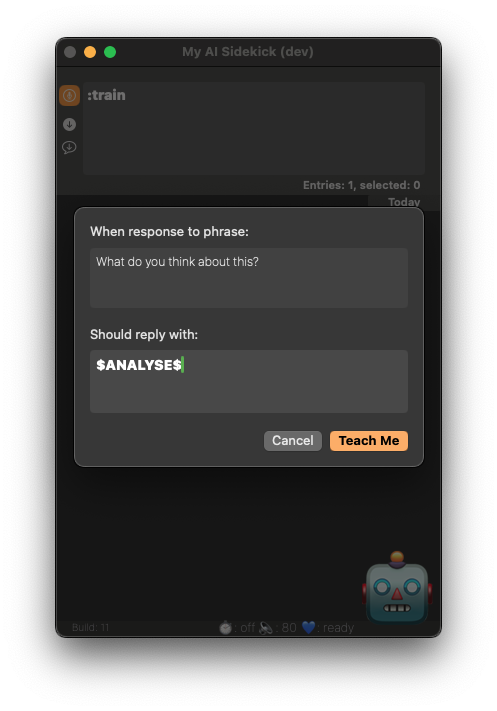
No comments:
Post a Comment